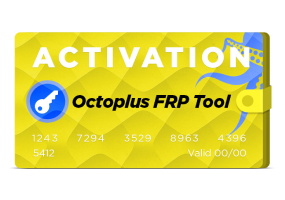Octoplus FRP Tool Activation
Factory FRP service is offline! Free of charge FRP offline method is available for many US models and QC models via EDL (check full supported models list) and many MTK models via Download Mode (check full supported models list)
Activation for Octopus Box, Octoplus Pro Box, Octoplus Box, Octoplus Dongle, Medusa Pro Box and Medusa Box enables FRP (Google Factory Reset Protection) reset operations for Samsung, Huawei, LG, Alcatel, Motorola cell phones.
Samsung Reset FRP operations.
1. “Reset FRP UART (UFS chips)” operation. This operation will not reset/delete device user data.
To perform “Reset FRP UART (UFS chips)” operation, do the following steps:
- Put the phone in Download Mode (power off the phone, press and hold "Volume-" + "Home" + "Power ON" buttons) and connect USB cable.
- Press “Reset FRP UART (UFS chips)” button.
- After Software request disconnect USB cable and connect Samsung Micro UART cable.
- Press and hold “Volume-“ + “Power ON” keys for 15-20 seconds, Software will automatically close wizard window and will perform the reset FRP lock.
- Done.
2. “Reset FRP ADB (Combination)” operation. This operation will not reset/delete device user data.
To Reset FRP lock using combination firmware, you can try to do the following:
I.
- Write "boot.img" partition from appropriate Combination firmware.
- Perform "Reset FRP ADB (Combination)" operation in the software.
II.
- Write full Combination firmware.
- Go to "Developer Options" in the phone’s Settings.
- Check "Enable OEM ..." option.
- Perform Factory Data Reset.
- Reflash the phone with full stock (original) firmware.
Note: "boot.img" from combination firmware can be not compatible with current phone's firmware. In that case phone will freeze on logo, or will be rebooting after writing of such boot. To restore the phone to its initial condition you need to reflash it with different full stock (original) firmware (or try to write only boot of such firmware).
Also note: You can write "boot.img" combination firmware or downgrade phone's firmware version only at your own risk!
P.S. If you cannot find combination firmware for your model in “SAMSUNG/COMBINATION" folder in Support Area, this means we don’t have these files at the moment. As soon as we get new combination firmwares, we will upload them into the Support Area.
3. “Reset FRP (Download Mode)” operation. Be careful, performing this operation will delete all user data (contacts, pictures and other) from the device!
To perform “Reset FRP (Download Mode)” operation, do the next steps:
1. Click "Reset FRP (Download Mode)" button.
2. Put phone in Download Mode (power off the phone, press and hold “Volume-“ + “Home” + “Power ON” buttons).
3. Connect the phone to PC via Micro USB cable.
4. Follow Software instructions (prompts).
Huawei Reset FRP operations.
“Reset FRP” operation. Be careful, performing this operation may reset/delete all user data (contacts, pictures and other) on some devices and firmware versions! Software will inform you about this in log, so please read and follow software instructions (prompts) carefully!
To perform “Reset FRP” operation, do the next steps:
- Remove SD and SIM cards from the phone.
- Put the phone in FastBoot Mode (power the phone OFF; press and hold “Volume-“ button, insert USB cable and wait until the phone goes in FastBoot Mode).
- Install necessary driver.
- Click "Reset FRP" button
- Follow software instructions (prompts).
LG Reset FRP operations.
“Reset FRP” operation. Be carefully, performing this operation may reset/delete all user data (contacts, pictures and other) on some devices and firmware versions! Software will inform you about this in log, so please read and follow software instructions (prompts) carefully!
To perform “Reset FRP” operation, do the next steps:
1. Remove SD and SIM cards from the phone.
2. Put the phone in Download Mode (power the phone OFF, press and hold "Vol+" button and connect USB cable).
3. Install necessary driver.
4. Click "Reset FRP" button.
5. Follow software instructions (prompts).
Alcatel Reset FRP operations.
“Reset FRP” operation. This operation will not reset/delete device user data.
To perform “Reset FRP” operation, do the next steps:
- Remove SD and SIM cards from the phone.
- Install necessary driver.
- Power the phone OFF and connect USB cable.
- Click "Reset FRP" button.
- Follow software instructions (prompts).
Motorola Reset FRP operations.
“Reset FRP” operation. This operation will not reset/delete device user data.
To perform “Reset FRP” operation, do the next steps:
- Put the phone in Factory Mode (power the phone OFF; press and hold "Vol-" + "Power" buttons; select “Factory Mode” in phone’s menu and confirm selection; wait until the phone powers ON).
- Connect USB cable.
- Install necessary driver.
- Click "Reset FRP" button.
- Follow software instructions (prompts).
Note: “Reset FRP” operation may not work for some devices with latest Security patch level.
Supported Models
* Developer provides support only for those phones which are on the list of supported. Not all servicing features can be applied to some supported models, due to difference of hardware / software versions.